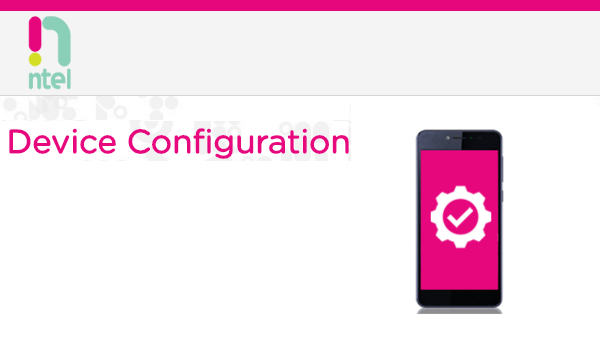First, make sure that your device is Flexible Division Duplex (FDD) with support for LTE 3 (1800MHz) and 8 (900MHz) spectrum bands. Usually, this information is available on the product packaging or documentation. Second, go to the Mobile Networks on your phone and select, Select 4G (recommended) or LTE Only as your preferred network mode. Lastly, go to Access Point Names (APN) settings. Create a new APN and name it “Ntel 4G”. Depending on the device that you have, the settings may vary slightly. Try Option A below: Table of Contents show
Ntel 4G internet settings Option A
APN: ntelusername: ntelpassword: ntel Don’t touch any other fields in the APN settings. Save the APN, select it as your active APN and try to browse. If you are unable to browse with the above, try the Option B below:
Ntel 4G internet settings Option B
APN: ntelusername: blankpassword: blank If you are still unable to browse with either of the above settings, the other APN fields may need minor adjusting. Just drop a comment below, and I just might be able to guide you.
Don’t miss our reviews.Follow our news on Google News.Join our WhatsApp Group, to be notified of the most important articles and deals,Follow us on Instagram, Facebook, Twitter, and YouTube.