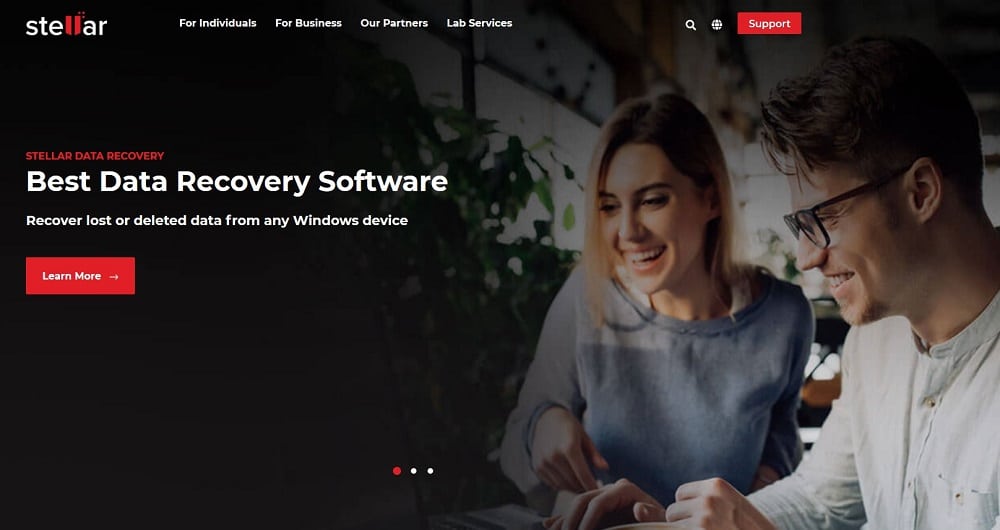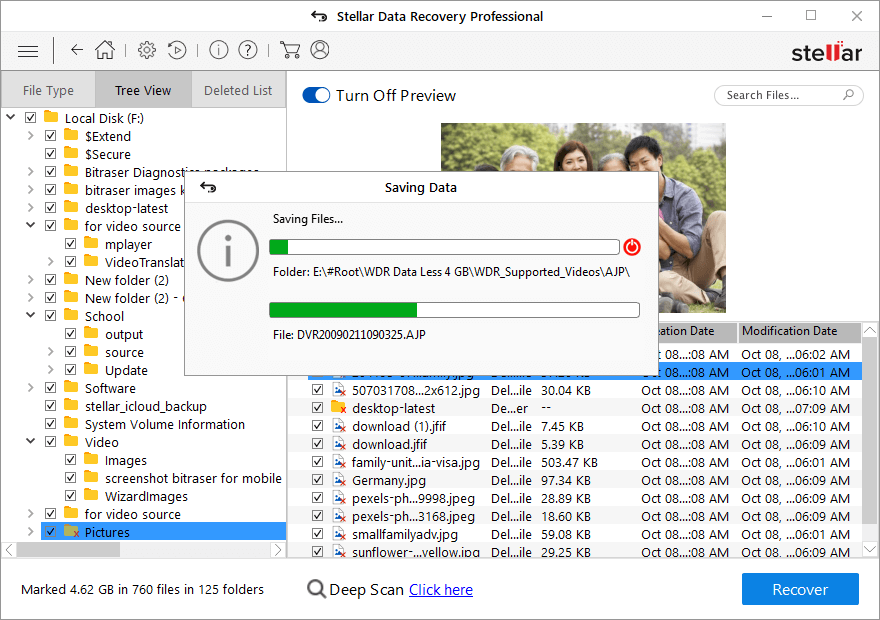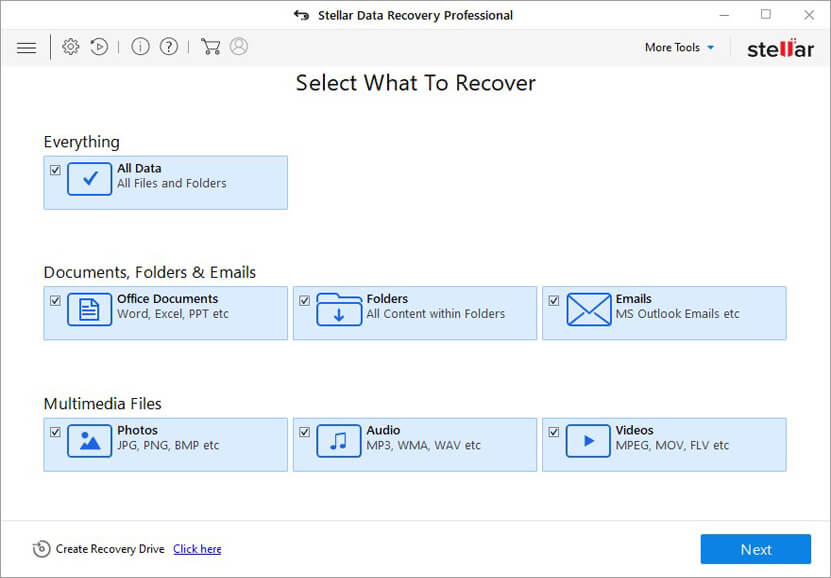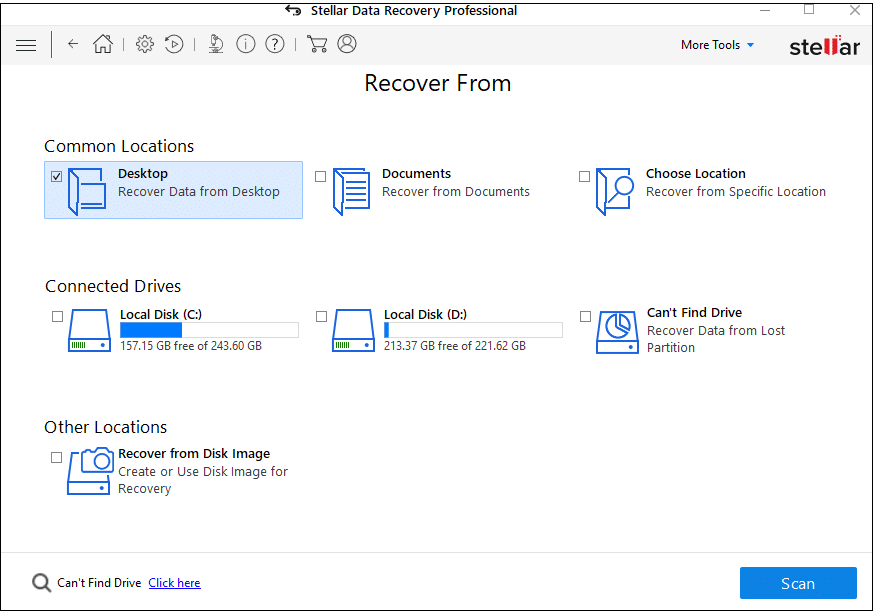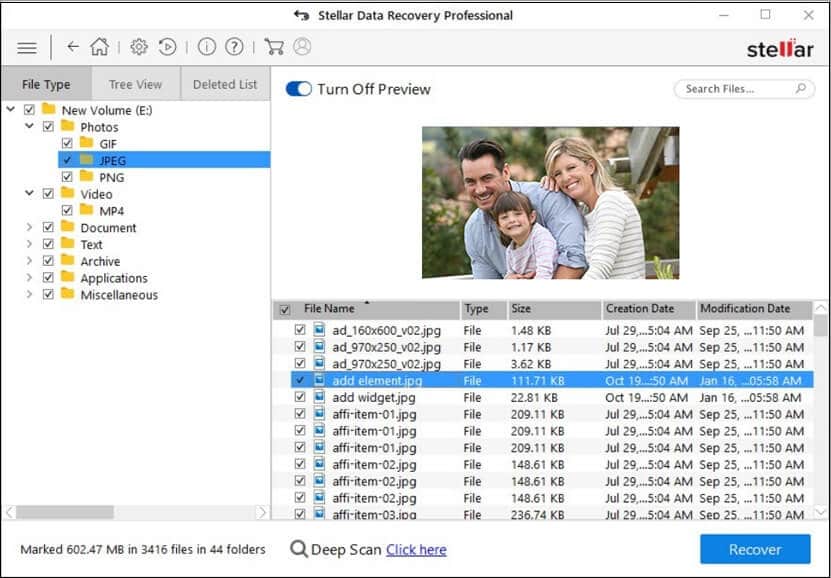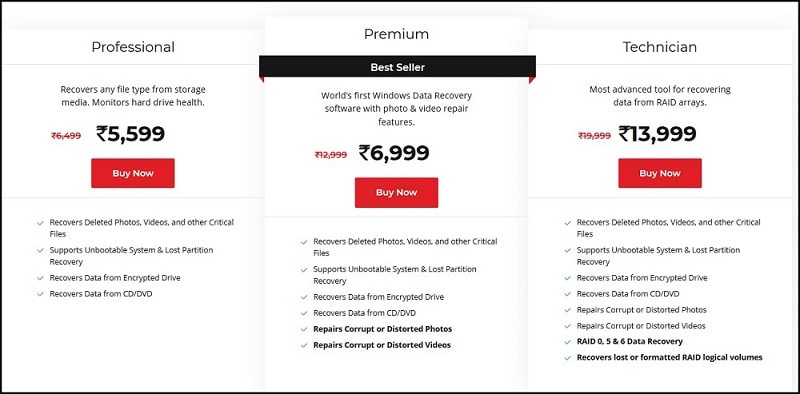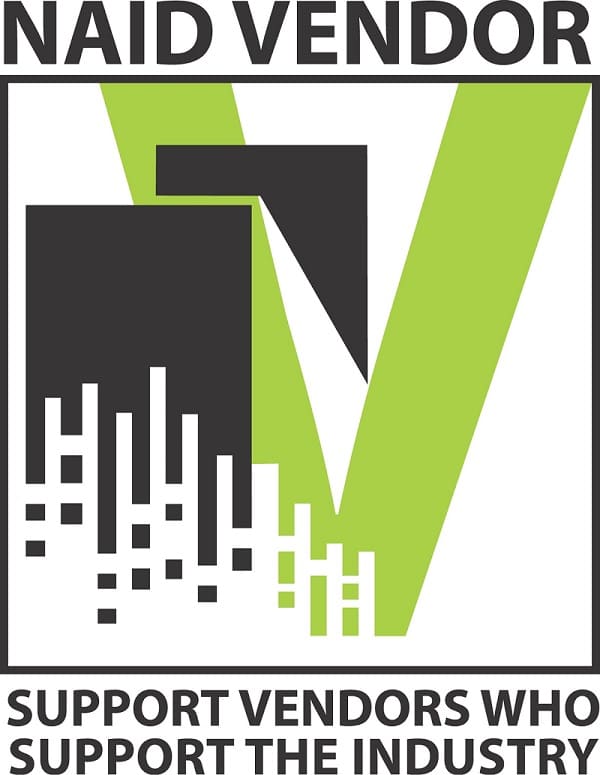After an in depth research and evaluation of its capacity, we are convinced that it has what it takes to be the best. It has a very stable design featuring a very user friendly interface. What’s more, this tool supports fast full featured recovery and you also get to preview all the recovered files thanks to the inbuilt preview pane. If you are looking for the best data recovery tool that will securely wipe all data and even create disk images for your data, look no further. Stellar is best suited for recovering data from CDs and DVDs. Though it is important to note that its capacity to recover many files is limited. So if you want some really big data recovery, I suggest you try some other alternatives. For beginners with small recovery needs, this is the best choice. We decided to do this review to help you evaluate this tool’s capacity to recover lost data. This follows a desperate attempt tom recover data using different software. We had actually lost some invaluable info following accidental deletion. So you can be sure we have a firsthand experience using this tool to recover data. That said, let’s dive straight in and see what to this too has in store. We’ll begin with some basics before heading to other details.
Overview – Stellar Data Recovery
** Official website : https://www.stellarinfo.com/
Why you need Stellar Data Recovery
There are more than enough reasons you should try this tool. It has a very intuitive and user friendly interface along with a very attractive design that makes it super easy to use. To get started, you only need to download and launch the application. The homepage has an open and spacious outlook that will prompt you to choose the type and nature of recovery. You can opt for full recovery or partial recovery.
In the former, you get to recover all types of files and folders. The latter is a little bit different because you get to choose the particular files and folders you want to recover. That done, another screen will show up. This one has a menu that lets you choose the location for keeping your recovered files. You choose as appropriate. This recovery tool also has the capacity to recover lost disk partitions. This it does by making disk images of the faulty drive. You will also appreciate the fact that Stellar clearly distinguishes all types of recovery drives; hard disk, USB drives, CDs, DVDs, etc. It supports deep scan option that allows for recovery of file extensions, but under different names. This can be confusing especially when it comes to finding the exact files after recovery. You can use the preview feature to help you track the exact file names in the course of recovery. This is one key advantage that you might not be able to find with other recovery programs. Also, remember that all graphics files are recovered and saved with arbitrary file names. I also want to mention here and now that Stellar actually takes us very little CPU resources. This is to say that you can still enjoy playing your favorite games, music, and even watch movies while recovery is in progress. Stellar also executes its recovery with utmost efficiency and speed. It is actually up to 60% faster than other tools, when it comes to basic recovery. As you will soon find out, the software works excellently well even with the older versions of windows. And it is also compatible macOS among other operating systems. At the minimum, this tool only requires 50MB disk space and 1GB RAM of your platinum class CPU.
Testing & Performance
If you’ve ever used a recovery software in the past, you know that performance is everything. If you ask me, performance is the best way to know what works and what doesn’t fit you. In that same spirit, we’ll take you through some of the tests that we undertook with this tool. We did used it to try and recover documents, folders, emails, and multimedia files. In order to ascertain its efficiency claims, we subjected this tool to some rigorous test procedure. In one test, we used an old hard drive, the traditional spinning type. We deleted a couple of files and went ahead to empty the recycle bin. Just to be sure the files were permanently deleted as it were.
When launched and recovery mode initiated, the tool took just 10 seconds to scan the hard drive and recover all the files. And what’s even better, we were even able to recover files that were deleted before this test. That simple and we were able to recover all the deleted files. Stellar also worked fabulously recovering data on a hard drive with bad sectors. For this we leveraged on the disk imaging capability. Out of the expected 13 files that were in the bad sector, we successfully managed to recover 12. That is to say that it was able to recover close to all the files in the sector save for one. In another test, we undertook some deep scan on a formatted flash disk. With this, Stellar performed excellently. In fact, it was very easy to track the recovery progress from its elegant menu. This is displayed in terms of time and percentage. In this test, we managed to recover 95% of the deleted files in less than 2 minutes. We performed a couple more tests within the windows OS in addition to Raid recovery. The results we all fantastic. We also put the deep scan feature to test. We wanted to distinguish its capacity with that of quick scan. This actually turned out amazing. Deep scan was able to highlight all the files and folders in the drive. This shortened the recovery time by half as we now had to choose on the particular files to recover. We also tested it with optical media. We wanted to see if this tool was able to recover data from scratched CDs and DVDs. So we used an old DVBD disk that had long been abandoned because of its scratches. The results were astounding. We were able to recover most of the movie files that were in that disc with an efficiency of up to 95%. The very last test that we undertook with this tool was with deleted emails. We intentionally deleted some emails from one of our accounts. When we tried using Stellar to recover them, the results were super. We actually managed to recover all of the deleted email files. During the entire time, I must say that I loved the preview function that lets users choose the particular files to recover. Of course this option is only available after the complete scan of the drive. However, we noticed that the preview function didn’t work well with multimedia files. For the other file formats though, recovery was very smooth. Our testing was done with damaged hard drives, USB drives, Memory cards, and optical storage devices. So it is fitting to generalize that the results can be assumed to apply for different storage media. With the technician version, it was possible to access drives remotely via networks. This makes it suitable for use by business owners and IT experts. Overall, Stellar performed perfectly in recovering most of the files during all our test trials. It has some issues when it came to recovering data from formatted drives. So out of 100, we give it a score of 95.
Performing Actual Data Recovery
This tool has a number of recovery options. Monitor drive, Repair Photo, Recover data, and Repair Video are just a few of the options available. In this case we are interested in data recovery, so that us the option we will major on.
Upon clicking that option, you should be prompted to select the drive to scan and where the recovered data will be stored.
That done, just click scan to get begin the process of recovery.
Before the actual commencement, you will be required to choose the type of recovery you wish to undertake. You can choose on custom recovery which allows you to recover select particular files and folders to recover. You can also opt for complete recovery option. Depending on the size of data to be recovered, the process may take a while. When the process is done, you will be notified about the same on the home screen.
Performing Raid Recovery
This is done by selecting the Raid Recovery option the click on scan. It is important to note that this recovery tool supports there Raid recovery options; Raid 0, Raid 5, and Raid 6. Depending on the option you choose, you may be required to choose other parameters like disk order, RAID Start Sector, Stripe/Block Size, Parity Order/ Rotation, and Parity Repetition/ Delay. That’s all you need for the Raid Reconstruction. If the provided options do not make much sense to you, no need to worry. Just proceed on to the “build Raid” option then check progress by checking the volume list button. Again, this will talk time depending of the capacity recovered. You can repeat the procedure for additional Raid Constructions or even select any of the previous Raids. It is important to note that Raid recovery takes time depending on the disk capacity and nature of recovery. When done successfully, you should be able to see the built Raid. Alternatively, you can verify the same by checking the storage space in the drive.
Key features of Stellar
Supports customized and full scanning
Depending on the nature of the recovery and drive damage, you can choose between custom and full scan. The difference between the two is that with customized scan, you get to check through select sectors or storage disks while full scan checks through the entire storage drive.
Disk imaging and quick recovery
This tool supportssuper-fast data recovery depending on the condition of the drive from which the recovery is done. For damaged drives, the software lets you create disc images which are then used for faster recovery. This is best for recovering damaged disk sectors as well as files.
Drive health monitoring and cloning
This tool comes with an inbuilt add-on Smart Drive Monitor. This keeps a real time update of key drive attributes like temperature and performance. This makes it easy to recover files from sectors that are damaged.
Simple interface & Easy recovery
It has a user friendly UI featuring very essential features. Recovery occurs in 3 simple steps, select, scan and recover. There’s even a preview option for viewing the files that you want to recover. Again this is optional. You can choose to turn it off or on.
Customer support
It has a 24/7 customer support for any questions and concerns. You can also reach then via live chat, email or check out their community forum for updates.
Packages & pricing
This recovery tool is available in different package plans. These include the following:
Professional
This is priced at $99/ month and comes with a lifetime license for one computer. It can be used to recover multiple file formats. It works best for recovering formatted data, deleted and even lost disc partitions.
Premium
This plans goes for $149/ month and comes with a lifetime license for a single computer. Like the previous plan, this one is best for recovering formatted discs, deleted data or data lost due to corrupted drives. It supports different file formats.
Technician
This plan is priced at $199 and comes with a one year license for multiple computers; a max of 3 windows computers. It supports multiple file formats. It is important to note that previewing multimedia files with this plan is not the best with this plan.
System Requirements and Specs for running Stellar Data Recovery
Supported operating systems: Windows, macOS Mojave 10.14, High Sierra 10.7+ Memory: 1GB + Hard disk: 50MB of free space
Advantages
There are many advantages associated with this data recovery tool. Some of these include:
It is 100% cost effective and comes loaded with professional data recovery features Simple Do It Yourself design that allows you to recover all lost data by yourself. It is compatible with different devices. As such, this is your all in one data recovery solution. You don’t have to buy different recovery tools for different drives. It is compatible with many operating systems; windows, macOS, etc. In fact, it works well even with older versions of windows. Can be used to recover different file formats from formatted drives, damaged drives, USB drives, and USSD drives. Preview option allows you to choose the files to recover and which one to ignore. This helps save you valuable recovery time. Supports multiple languages; English, German, French, Italian, and Spanish. 24/7 customer support Available user manual for easy installation and use
Downsides
There are a couple of downside associated with Stellar Data Recovery software. One notable one is that the preview option is not compatible with all file formats. Particularly, the multimedia files were not displayed in the best way post scanning. The quick scan option did not work well in recovering some file formats. This is particularly apparent when trying to recover data from formatted disks. Besides, it is a little hard to pause a scan once it is in progress. I also noticed that they have routine updates and upgrades, but in each case you will have to cough some bucks. That is pretty different from the other tools that offer lifetime updates for free once you sign up for a plan. These are some of the concerns we noted with this recovery software. It is relatively slow as the size of recovery appreciates. That is to say that the larger the size, the slower. The converse is also true. So, depending on the nature of recovery and quantity of data, one can decide whether or not to consider using it.
Verdict
If you are looking for an easy to use data recovery tool that is built for basic recovery, this one is the best. It has a simple interface that is suited for basic recovery tasks. We highly recommend it for such a task. On the other hand, if you are looking for high capacity tool that is compatible with many file formats, this one might not be the best.
Conclusion
Stellar Data Recovery Software is one of the best tools you’ll ever come by. From the various performance tests we are convinced that it is best suited for basic data recovery.
If you are looking for a tool for retrieving some lost files, I strongly recommend this one. However, if you want to do some really complex recovery, this is not the best. Its features and design are just not suited for big data recoveries.
Submit your own review